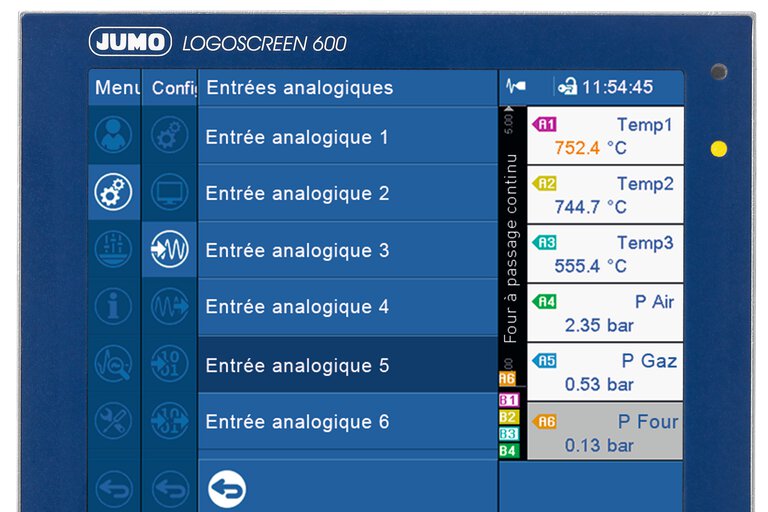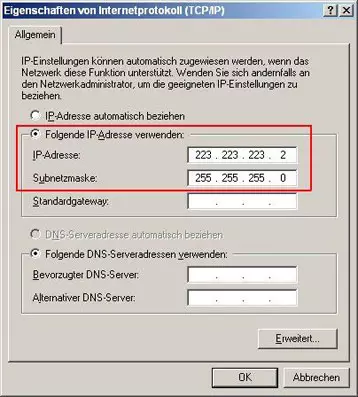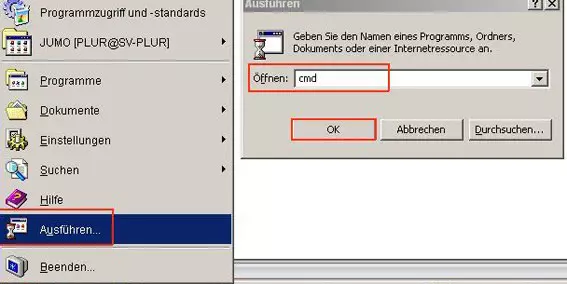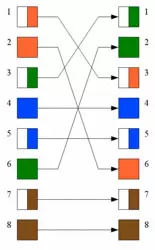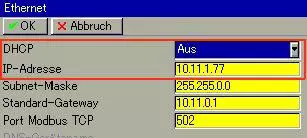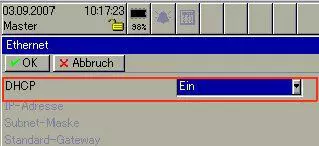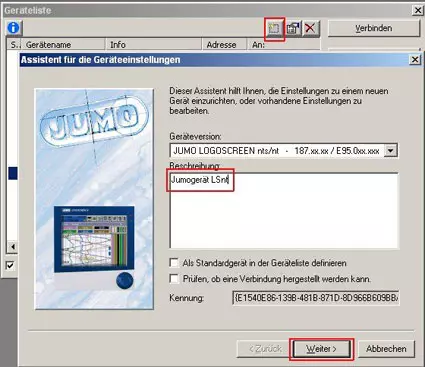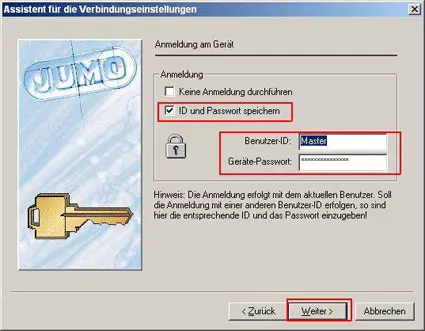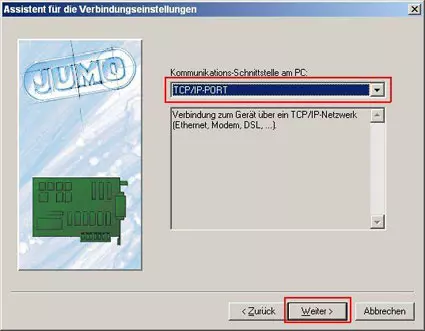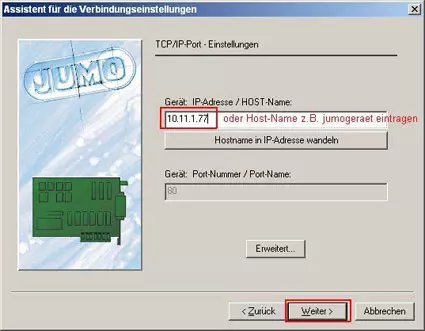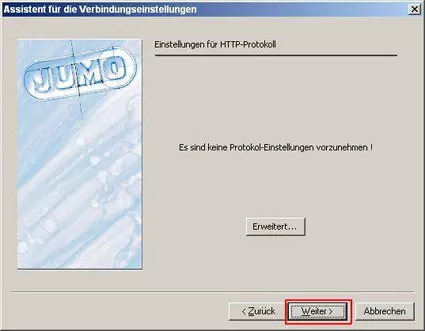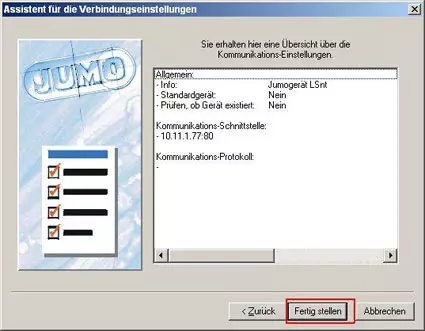FAQ Paperless Recorders
Things to know about the ethernet connection
Which configuration do I use to test the connection?
- The following configuration is used to test a point-to-point connection
- The last octet of the IP address must be unique.
Standard setting of the LOGOSCREEN nt delivery state
Configuration of the network card
What does "pinging" mean and how is it executed?
- The console is activated via start, execute and entering the CMD.
- To execute the PING command:
Type PING,
Then enter a space by hitting the space bar once,
Then type in the IP address. (Example: ping 10.11.1.77)
- The service must be activated and supported by the network.
- Firewall must permit the command, if necessary, switch it off during use
- Ping can be used to test whether or not the LOGOSCREEN nt is connected correctly from the technical standpoint.
- Prerequisite to using a Ping is that the IP or host name of the device must be known.
If the host name is known, a PING can also be set on it.
The command syntax consists of: PING Space Host Name, e.g. ==> ping jumo device
Valid Ping
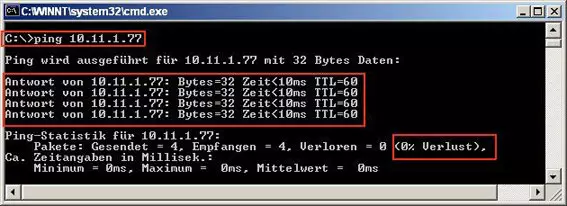
Invalid Ping
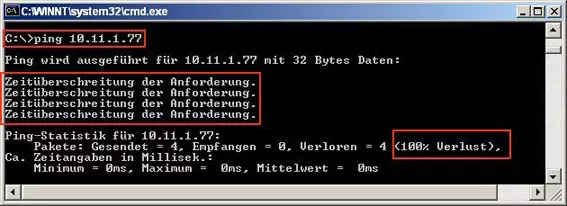
What do the LEDs on the LOGOSCREEN nt network card mean?
Network card LEDs and their status indicators:
Left LED (green):
Network speed
on ==> 100MB/s;
off ==> 10MB/s
Middle LED (red):
Link and activity LED
off ==> No connection;
on ==> Connected;
flashing ==> Connected and activity in the line
Right LED (green):
Operating mode
on ==> Full Duplex;
of ==> Half Duplex
What determines which connection cable I should use?
- The standard patch cable is used to connect the Logoscreen nt to the network outlet in order to establish a connection to a HUB, switch router, etc.
Distinctive features of a patch cable are its two plug ends with untwisted wires. - A crossover cable is used to directly connect the PC to the LOGOSCREEN nt.
Distinctive features of a crossover cable are its two plug ends with twisted wires. A patch cable which is not crossed, can be used with the aid of an adapter.
How do I sensibly configure the ethernet interface of the LOGOSCREEN nt?
a) No DHCP server in the network
- Deactivate the DHCP function on the recorder
- Fixed IP addresses are assigned by the Administrator.
- Advantage: The IP can be "pinged"
- In the JUMO applications, it can be used directly.

b) The router operates as DHCP serverer
- Activate the DHCP function on the recorder
- Following network OFF/ON, the LOGOSCREEN nt automatically receives a free IP address from the assigned area
- Because the recorder normally operates with a fixed IP address, it can then no longer be reached. Often, the IP address also changes when the network is switched OFF/ON.
For this reason, the DHCP should only be used in connection with the DNS. The device is assigned a HOST name. Assignment of HOST NAMES to the IP addresses is the responsibility of the DNS server. - The JUMO application programs can operate with the HOST name.

How is an entry in the list of devices made by the user program?
List of devices / Assistant
- Example configuration of an entry into the list of devices